There are a number of ways of locating a port within the software by using the Port Selector window
Incremental Searching and Browsing
By clicking the mouse on a cell within the grid and then beginning to type, the software will incrementally search the selected column and locate the first row where the data matches the characters typed. In the example shown below, the letters a n t w were typed, locating Antwerp.
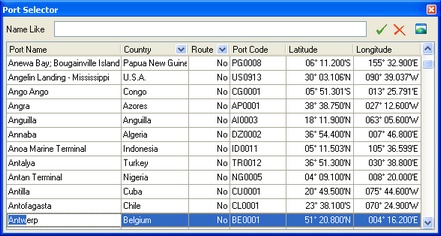
The data can be browsed using the cursor movement keys and/or the scroll bars.
By clicking on any of the column headers, the information can be sorted by that column, the first click sorting in ascending order, a second click will sort in descending order. To clear the sort order, right click on the column header and select the Clear Sorting option from the popup menu.
Filtering the data
By clicking on the drop down arrow to the right of the Country or Route (Routing Point) columns, a list of the available values within that column are displayed from which a particular value can be selected.
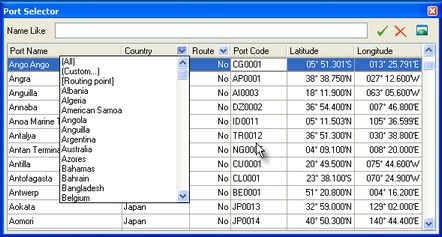
For example, restricting the ports listed to those in the U.S.A.
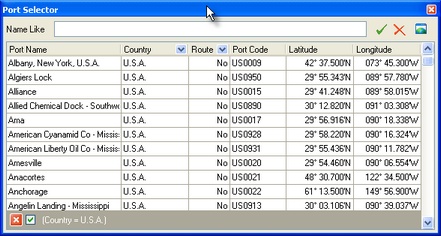
A panel at the bottom of the window displays a description of the active filter which can be temporarily removed by clicking the ticked check box, or removed altogether by the close button.
Finding ports based on an area of the map
By selecting an area on the map and clicking the Restrict to Ports on Map button and then the Select button, the list of ports can be limited to those in the area of the port you require. By browsing the list you may locate the required port. As each row is selected, the ports position and name is displayed on the Map. Click the Clear button to remove the restriction and display all ports in the list.
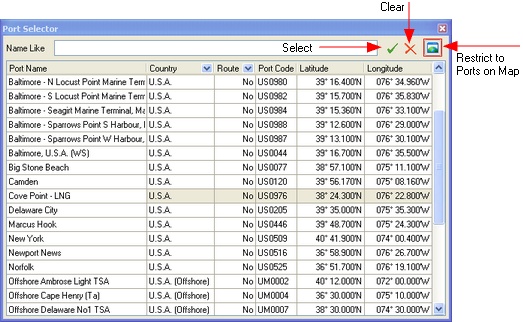
Searching for names containing specified letters
By using the Name Like field, you can select those ports where the name includes a specified word, for example, it might at first appear as if Kingston Upon Hull in the UK is not within the available ports in the Tables, however by entering Kingston and clicking the Select button, you will see three possible alternatives.
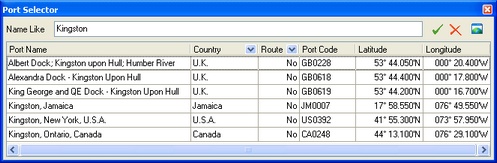
If by using either of the above methods you are still unable to locate the required port, it may be possible to use an existing port with a position close to that required to get an approximate distance. In this case we would appreciate being advised of the missing port and will consider it for inclusion in a future update to The Tables.
If this page has not helped you find the information you require please contact us by email at [email protected] |